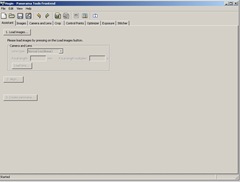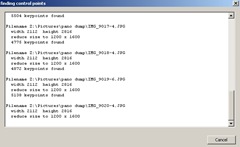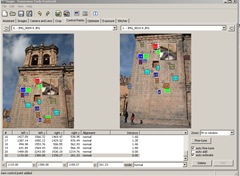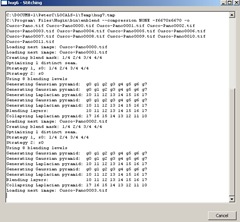Enviado por luishernando a través de Google Reader:
 Many DPS readers have requested more and more information about GIMP (sometimes referred to as The Gimp) photo editing software. As a freely licensed bit of photography software, the high interest is understandable. Before diving into some specific GIMP tips and tricks in future posts, I'd like to help bring those up to speed who may, after reading this far, still be thoroughly confused about what exactly I'm talking about. What this introduction will not be is a comparison between Photoshop and GIMP, but merely a stand alone introduction to the software you may find useful.
Many DPS readers have requested more and more information about GIMP (sometimes referred to as The Gimp) photo editing software. As a freely licensed bit of photography software, the high interest is understandable. Before diving into some specific GIMP tips and tricks in future posts, I'd like to help bring those up to speed who may, after reading this far, still be thoroughly confused about what exactly I'm talking about. What this introduction will not be is a comparison between Photoshop and GIMP, but merely a stand alone introduction to the software you may find useful.
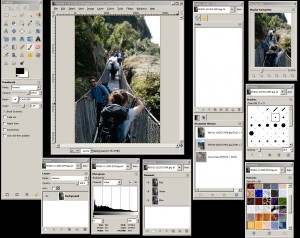 GIMP is a an attempt at answering the call for freely distributed image editing software. While Photoshop is widely regarded as the industry standard for all kinds of image manipulation, it's costly and overblown for the average photographers use (ok, so I let in a *little* comparison). Yes, Photoshop has a ton of useful tools, support and plugins available, but it was never available for Linux operating system users until the introduction of Wine. And it was those users of Linux who initially requested something to run on their operating system to manipulate photographs.
GIMP is a an attempt at answering the call for freely distributed image editing software. While Photoshop is widely regarded as the industry standard for all kinds of image manipulation, it's costly and overblown for the average photographers use (ok, so I let in a *little* comparison). Yes, Photoshop has a ton of useful tools, support and plugins available, but it was never available for Linux operating system users until the introduction of Wine. And it was those users of Linux who initially requested something to run on their operating system to manipulate photographs.
GIMP's history, ancient history and prehistorycan all be read on the official Gimp website, so I won't get deep into where it came from. It's now available for Linux, FreeBSD, MacOSX and Windows operating system. Not only that, but it's lightweight enough to fit on a USB jumpdrive via PortableApps.
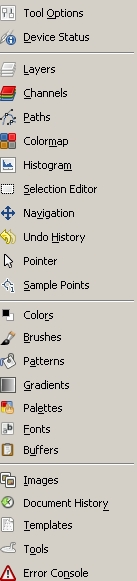 GIMP's program elements, or dialogs, can float anywhere on the screen. This gives the freedom to position, resize and customize the feel depending on the task at hand. The screen shot above (click to enlarge) shows some of the dialogs all spaced out on a desktop. You will notice there are two larger columns to the left and right of the main image, these are the docks. If you perfer to have your dialogs tabbed, they can be placed in the docks to help clear things up. Each dock comes with two panels each and the dialogs can be moved and arranged with drag and drop simplicity. A list of the available tabs/dialogs is always at hand in each of the docks (pictured at right).
GIMP's program elements, or dialogs, can float anywhere on the screen. This gives the freedom to position, resize and customize the feel depending on the task at hand. The screen shot above (click to enlarge) shows some of the dialogs all spaced out on a desktop. You will notice there are two larger columns to the left and right of the main image, these are the docks. If you perfer to have your dialogs tabbed, they can be placed in the docks to help clear things up. Each dock comes with two panels each and the dialogs can be moved and arranged with drag and drop simplicity. A list of the available tabs/dialogs is always at hand in each of the docks (pictured at right).
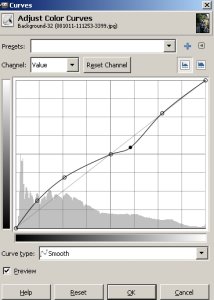 GIMP has many useful photo editing tools such as the ability to make quick crops, rotation, and color adjustments. It also has more finite controls like curves, hue, saturation, channel mixing, layers, masking, sharpening, clone, heal and levels. It can handle a wide range of file types including JPEG, TIFF, PSD (Photoshops native file format), GIF and more. The program is also highly extendable and has a huge library of freely available plug-ins listed on the site.
GIMP has many useful photo editing tools such as the ability to make quick crops, rotation, and color adjustments. It also has more finite controls like curves, hue, saturation, channel mixing, layers, masking, sharpening, clone, heal and levels. It can handle a wide range of file types including JPEG, TIFF, PSD (Photoshops native file format), GIF and more. The program is also highly extendable and has a huge library of freely available plug-ins listed on the site.
To get started, you will first need to download GIMP depending on your computer operating system. The download page can be found here. After the download and install process starting GIMP will bring up the main image window and the docks previously mentioned. If you are familiar with Windows or the general concept of windowed programs is familiar to you, GIMP may seem a bit odd at first, the way it just falls onto your screen without any kind of background to anchor it all together. Depending on what you have going on, you may need to reduce the other programs on your computer to get a clear view.
Opening an image is as simple as clicking on File and then Open, then selecting the file you wish to edit. You may also drag an image into the main window in GIMP or to the Dock in MacOSX to open it. This includes images from a website or other program. Now it's time to start playing!! First, take a look at the Toolbox pictured here at right.
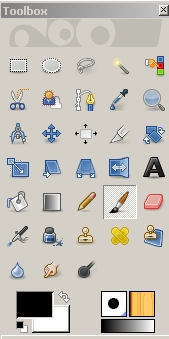 This is one of the main dialogs you'll want to keep handy. For a quick run down of the buttons, left to right, top to bottom:
This is one of the main dialogs you'll want to keep handy. For a quick run down of the buttons, left to right, top to bottom: - Rectangle Select Tool - Select a rectangular region
- Elipse Select Tool - Select circular regions
- Free Select Tool - Lets you draw around objects
- Fuzzy Select Tool - Selects areas based on like colors
- Select By Color - Pick a color, any color!
- Scissor Select Tool - Select using intelligent edge selection
- Foreground Selection Tool - The name says it all
- Paths Tool - Create and Edit Paths
- Color Picker - Set the color (those big black and white rectangles at the bottom of the toolbox) by picking from the image
- Zoom Tool
- Measure Tool - Cool for finding exact pixel distance
- Move Tool - Use this after a select tool to move image areas
- Alignment Tool - Align various layers with ease
- Crop Tool - Super handy and easy to use cropping
- Rotate Tool - Rotate a layer by exact degree or freehand
- Scale Tool - Make things bigger or smaller by percentage
- Sheer Tool - Adjust image for perspective on the sides
- Perspective Tool - Adjust front to back perspective, or keystoning
- Flip Tool - Make left be right
- Text Tool - Add some words any way you like
- Bucket Fill - Use this after a select tool to fill a selection with a given color
- Blend Tool - Fill with a gradient
- Pencil Tool - Painting using a hard edge brush
- Paintbrush Tool - More smooth than the pencil, just like real life!
- Eraser Tool - Remove areas using a brush
- Airbrush Tool - Just like the real thing, with less mess
- Ink Tool - Another way of brushing with more of a pen effect
- Clone Tool - Pick an area and duplicate it where ever you like! Good for remove dust spots/blemishes
- Healing Tool - Heals blemishes by synthesising what should be there
- Perspective Clone Tool - Two tools in one!!
- Blur/Sharpen Tool - Use a brush to blur or sharpen select areas
- Smudge Tool - Just like using your finger to smudge paint
- Dodge/Burn Tool - Brighten and darken select areas, same as in the old lightroom
- Foreground/Background Colors - This is where you set colors for many tasks
- Active Brush, Pattern and Gradient - Lets you know what you've selected
Whew!! That's a lot and it's just one toolbox! In future posts we'll dive more into what some of these tools can do, but for now it's time for you to experiment! Find a photo you've been meaning to crop, highlight or clean up and see just how easy the program can be to use. Once edits are done, saving the file is the same as any other program in your operating system. Plus GIMP also has a large selection of file types to "Save As…" if you need to make that PSD a JPEG.
If you've never tried GIMP before and are looking for a good, free, powerful piece of photo editing software, it's worth a look. I'm not saying there aren't other options out there, but if you're looking to grow into a tool with a lot of advanced features, GIMP is worth your time. Look for new GIMP tips, tricks and tutuorials coming to DPS soon!
Post from: Digital Photography School - Photography Tips.
Cosas que puedes hacer desde aquí:
- Subscribirse a Digital Photography School con Google Reader
- Empieza a utilizar Google Reader para mantenerte al día fácilmente de todos tus sitios favoritos.
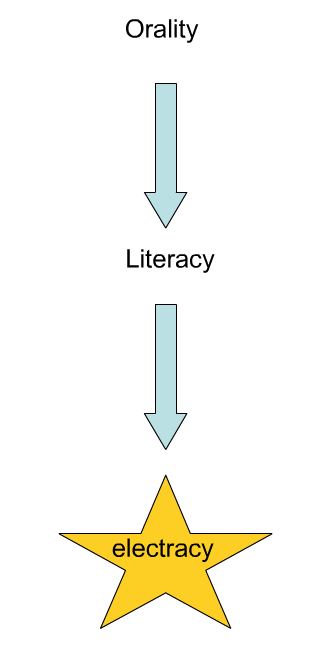












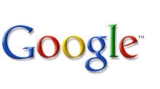 Google ha presentado Google Wave que como su "ola" de información equivalente a comunicarnos con chat, email, documentos, fotos, vídeos, mapas y mucho más...
Google ha presentado Google Wave que como su "ola" de información equivalente a comunicarnos con chat, email, documentos, fotos, vídeos, mapas y mucho más...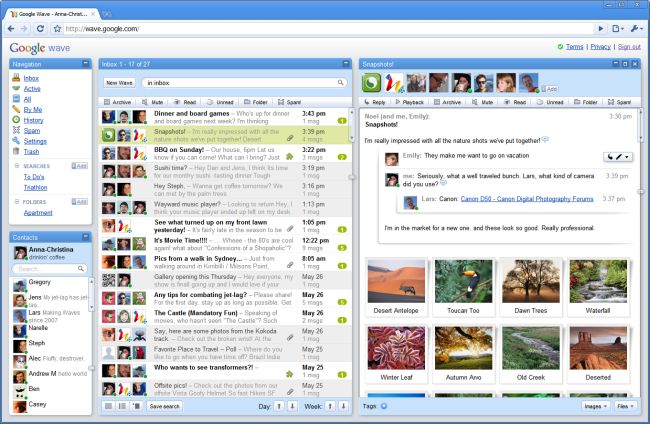
 ¿Necesitas hosting? en
¿Necesitas hosting? en